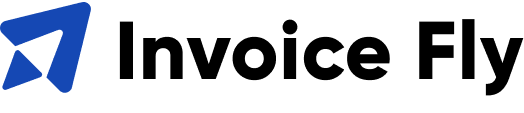Free Invoice Generator
Create professional invoices with our free online invoice generator tool—no signup required. Download your invoices as PDFs to simplify your billing process and get paid faster.
Invoice Preview
How to use the Invoice Generator tool
Table of Contents
How does an invoice generator work?
An invoice generator usually allows you to create an invoice template as the foundation for every invoice. It then takes the data you insert into a file and then transfers this data into the corresponding areas of your template. At this point, your invoices are automatically created, ready to send out to your clients allowing you to collect payments for rendered services or products.
How to make an invoice with the Invoice Fly invoice generator?
In this guide you will find step by step instructions that will show you how to create an invoice that includes all the standard elements of a professional invoice. Next we will analyze how can you customize a generic invoice to make it look tailored and exclusive for your business.
To create the first invoice, you will need to add your basic information in the blank invoice template.
- Choose the currency you want to issue the invoice with, and add your invoice number, issue date, payment terms, due date, and PO number.
- Add your company logo and business details in the “Who is this invoice from” section. Include your name, phone number and address.
- Fill your client’s details in the “Bill To” or “Ship To” section.
- Add every item line with it’s description, rate, and quantity in the Item section.
- Add any discounts if they apply, and include the taxes rate and additional shipping costs – if needed – in the Subtotal section.
- Include your payment terms and extra conditions in the Terms section. Add your billing address, PayPal or Stipe number or any other payment tool you use for your business.
- Add any additional relevant information not already covered in the Notes section.
Invoice sample
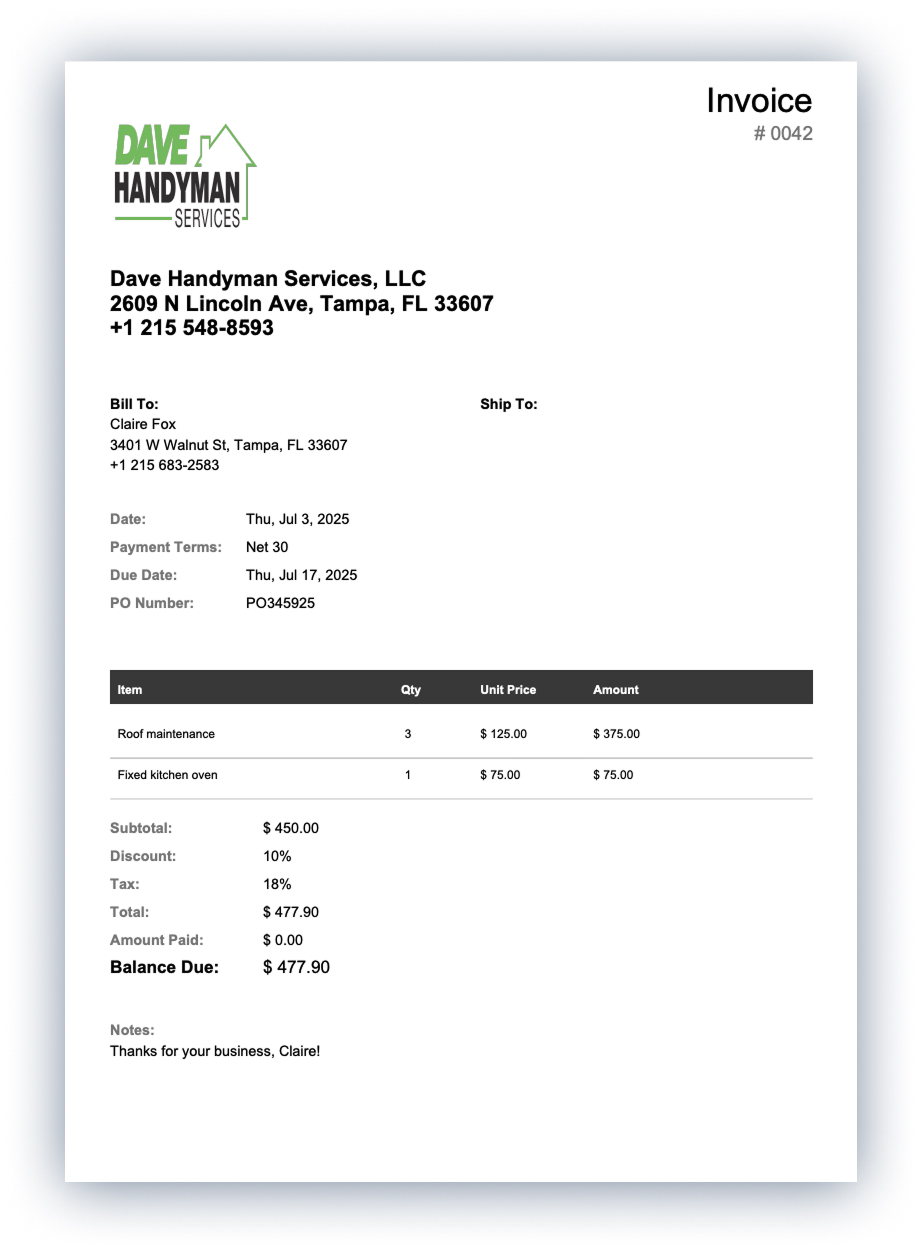
How to send your invoice
Once the first invoice is complete, you will need to learn how to send it to your customers. Our invoice generator offers 2 simple options to send an invoice.
- First, write an e-mail to your customer. You can include a link to the invoice inside the e-mail or send it as an Invoice PDF as an attached file. Customer will just have to click to the link or the attached file to be able to view the invoice.
- Next, verify the status of your invoice. If your invoice is sent directly through Invoice Fly, you will receive a notification when the customer opens the invoice file. The notification is useful to follow-up with customers and confirm the invoice payment is complete.
Essential elements of an invoice
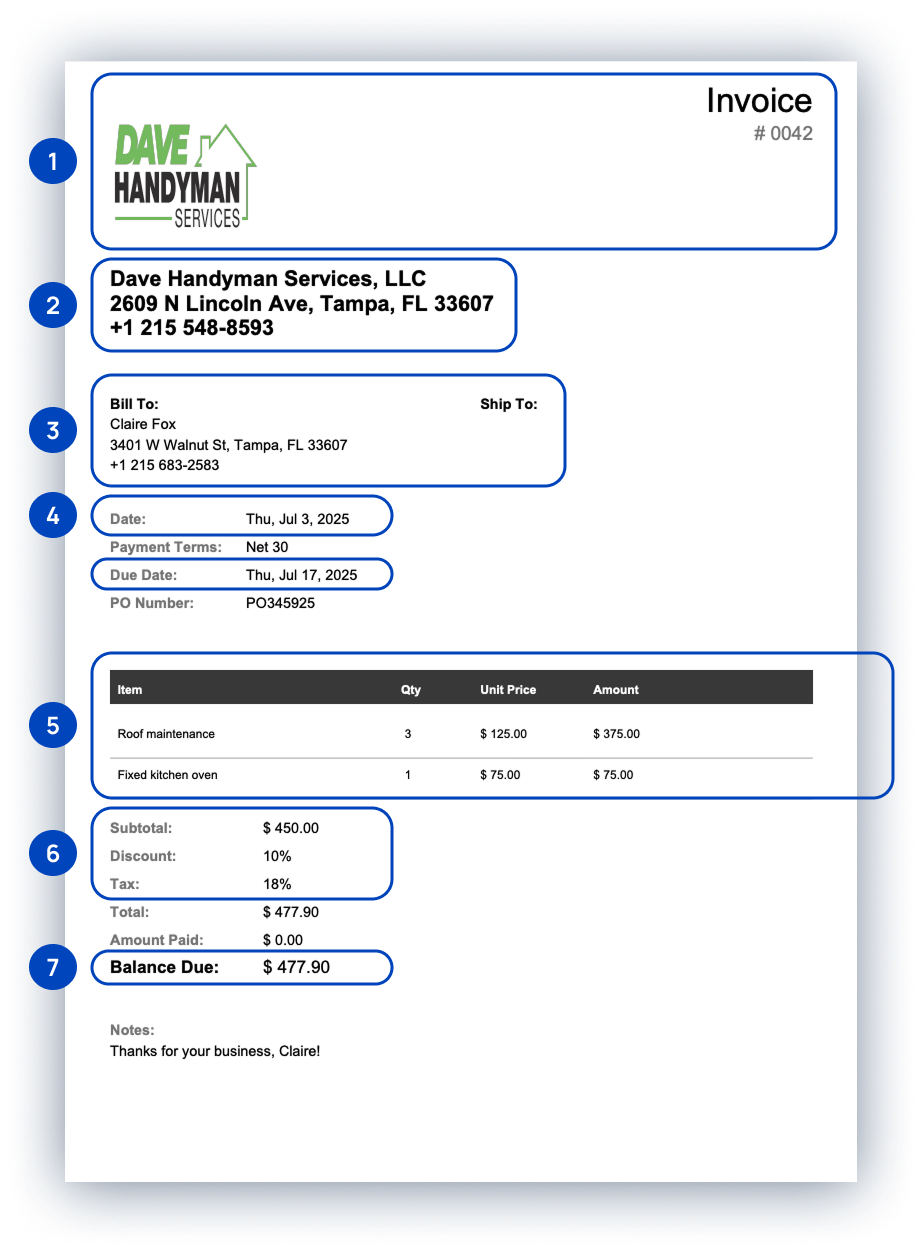
1. Header
Headers should clearly indicate the purpose of a document. Our software allows you to generate estimates, invoices, and receipts. Including a header allows you and the client to quickly distinguish between them. This will save you time when reviewing your records or completing taxes.
Note the button marked “+ Add Your Logo” to the top-left of the header. Here, you can add your own logo for more professional estimates, invoices, and receipts. If your company doesn’t have a logo, you can leave this section blank as long as the rest of the invoice flows correctly.
Invoice Number
Each invoice has a unique identifier called an invoice number. Invoice numbers can help keep track of multiple invoices. Invoice numbers can be formatted in several ways. These formats may include file numbers (INV0001), unique billing codes, or date-based purchase order numbers.
If you use Invoice Fly’s invoicing software to automatically manage your invoice number, the software will create a unique invoice number for each document.
If you want to use your own custom format for your invoice number, you can update each invoice number yourself each time you use the invoice generator.
2. Company Name and Details
When creating an invoice, you must include your company’s legal name and contact information. This should include your address, phone number, and email address. Typically, company information is written near the top of the invoice to create a clear distinction between the company providing the goods or services and the company receiving them.
3. Client Name and Details
Clearly state your client’s name and contact information. These contact details should include an address, phone number, and email address.
4. Date, Due Date, Payment Terms & PO Number
It’s important to include the issue date for each invoice. This can clear up confusion when the same client receives multiple invoices. Because payment is typically due a specific number of days after receiving the invoice, including the date is an important part of showing when payment is due.
Payment terms specify if the invoice will be paid in 15, 30, 60 or 90 days.
The payment terms and conditions of an invoice are the most frequently overlooked part. Standard payment terms may vary depending on the industry, your company’s policy, or your previous history with the client.
It is important to clearly state the consequences if either party breaches this agreement. These penalties may include late fees or additional charges.
You can also add your preferred payment method here, whether it’s check, cash, wire transfer, PayPal, or credit card.
Then, add payment instructions. For example, write your account number and bank name if customers are supposed to pay via direct transfer.
A PO number, or Purchase Order number, is a unique identifier assigned to a specific purchase order, a document that a buyer sends to a seller to request goods or services. On an invoice, the PO number serves as a reference to link the invoice back to the original purchase order, ensuring proper tracking and facilitating the payment process.
5. Description of Goods or Services Provided
In box five, you should include separate line items for each good or service you are providing. Each row should include the following:
- Name of the goods or services provided.
- Unit price or hourly rate.
- Quantity or number of hours worked.
6. Itemized Fees
Then, add any taxes, shipping and handling, or additional fees that apply to the goods or services provided. We recommend listing these taxes and fees as separate line items, as some companies use different internal budgets to cover these fees.
7. Balance Due
The invoice generator will calculate the total balance due from the items you entered in boxes six and seven.
Alternatives to Using an Invoice Generator
You may initially start out using a simple Excel or Word invoice template, but by the time you’ve created your second or third commercial invoice, you’ll realize you’re wasting a lot of time on repetitive tasks. For example:
- You have to duplicate and rename your original file every time you want to create a new invoice.
- You end up copying or retyping customer and item details even though you’ve sent the same customer an invoice in the past.
- It’s a hassle to organize and find old invoices.
- If you want to know how much you’ve invoiced for a given period, you’ll have to open each file and manually add up the totals.
Every extra minute you spend doing this administrative work is wasted time and money.
Benefits of Using an Invoice Generator
Saving You from Retyping Information
The first time you use the Invoice Fly invoice generator, you’ll see a blank invoice template.
The next time you create an invoice, the invoice template will automatically fill in all your relevant business information, item details, and customer information. The invoice generator will even use predictive text to automatically fill in customer information, such as phone number, email address, and mailing address, as you type the customer’s name.
The next time you want to create an invoice, the invoice template will automatically fill in all your relevant information. The same applies to your customers and items. We’ll fill in the full customer information (phone number, email address, address) as you begin typing the customer’s name.
Get an online invoice that can be shared and printed in one go
You can share or download a PDF of your invoice with the click of a button. This saves a lot of time compared to Excel and Word invoice templates, which require you to complete several steps to export a document as a PDF or ensure your client can open files in a specific format.
There are some additional benefits to emailing your commercial invoice through Invoice Generator. First, your invoice will be suitable for viewing on mobile and desktop devices. Second, you will be notified when your client receives and views the invoice. And third, if your client hasn’t seen their invoice after a couple of days, Invoice Simple will automatically send them a polite reminder.
Instead of working hard, we should work smart! The smart thing to do is to use the right tool for the job: Invoice Simple.
Industries and Businesses That Benefit from the Invoice Generator
The invoice generator is used by a wide range of industries and businesses. Contractors like plumbers, painters, pool service providers, and more need quick and easy access to invoice their clients. Freelancers and small business owners, for example, often find invoice generators indispensable. Graphic designers, web developers, videographers, and consultants can quickly create professional invoices, allowing them to focus more on their core work instead of administrative tasks. These are just a few of the many industries that use the Invoice Generator.
Our free invoice generator saves you time.
When you use Invoice Simple’s Simplified Invoice Generator, you save a lot of time and effort. Here are some of the reasons why:
- Automatically save your clients and items so they’re available the next time you write an invoice
- Organize your invoices in seconds
- Use a professionally designed template that’s printer and mobile-friendly
- View a complete overview of your business effortlessly and in moments
- Know when a client views your business invoice
- Process credit cards online or on-site
- And access many more amazing benefits
Check out our guide to available invoicing features for more details on all your options.
What is generate invoice?
The two major components of invoice generation involve creating the billing transactions and creating the invoice. The first step of the Generate Invoice process evaluates the eligibility of expenditure items and events for invoicing, maps them to contract lines, and updates the funding amount for the contract line.
Why would a company generate an invoice?
The primary purpose of an invoice is to formalize the agreement between the seller and the buyer regarding the sale of goods or services. Invoices serve several essential functions: Request for Payment: An invoice is a formal request for payment, specifying the amount due and the due date.
What happens when an invoice is generated?
An invoice details how much your client owes you when payment is due and what services you rendered. Invoices are the business records that allow companies to get paid for their services, so invoicing is critical for small businesses.
How are fake invoices caught?
You should also look out for requests for payment to a different account or for payment methods that your company does not typically use. Scrutinizing urgent and unusual payment requests helps ensure that invoices are legitimate and that your company is not falling victim to fraud.
Is an invoice the same as a receipt?
No, an invoice and a receipt are not the same thing. An invoice is a document requesting payment for goods or services, while a receipt is a document confirming that payment has been received. An invoice initiates the payment process, while a receipt finalizes it.
How do I manually generate an invoice?
To generate an invoice manually, you’ll need to create a document (either on paper or digitally using word processing or spreadsheet software) and include all the necessary information.
Key elements include your business details, client information, a description of goods or services, itemized costs, total amount due, and payment terms.
Here’s a step-by-step guide:
- Invoice Number
- Invoice Date
- Due Date
- Itemized List
- Subtotals
- Subtotal
- Taxes
- Discounts
- Total Amount Due
- Payment Methods
- Payment Instructions
- Late Payment Penalties
- Terms and Conditions
- Proofread
- Send
When should an invoice be generated?
An invoice should be issued after a company has fulfilled a client’s order. This could be for a product or service (or both). For a company providing a product, that’s after delivery has been completed. In a service-oriented business, the invoice is generated once the service has been provided.
What is the online tool to generate invoice?
Invoice Fly free invoice generator helps you create invoices online. Simply add your billing details & download the invoice as PDF or share it via whatsapp or email. Generate an invoice in 30 seconds! Invoice Fly is rated 4.8 from 250k+ users across the United States.
With our invoice generator you can create invoices using Google’s web browser with our mobile and desktop website.
It allows you to change your preferred bill format and adapt it to your branding.
Invoice generators are usually made with technologies such as PHP, Flutter (Mobile), HTML, JAVA and other technologies.
Types of invoices you can create with our invoice generator
- Hospital invoice
- Rent invoice
- Internet Bill
- Self Employed Invoice
- Petrol Invoice
- Australia Invoice
- Tax invoice
- Online Bill
- Proforma Invoice
- GST Bills
FAQs about Online Invoice Generator
You can easily preview what your invoice will look like by clicking the preview button in the top left corner. We've also prepared a sample invoice for you, so you can see what a completed invoice would look like. For more invoice examples, you can check out our page here.
Yes. Select the logo box in the top right corner. You can then upload your logo or drag and drop it into place. JPEG and PNG images are supported.
Invoice Fly's invoice generator allows you to email your invoice, download a PDF copy, or send a link to your invoice. If you email your invoice directly from Invoice Simple, we'll notify you when your client views it. This can be helpful for following up with them later. If you send a link to your client, they can download or print the invoice from the link.
To create a multi-page invoice using the template builder, enter all your items and details on the initial page until it is full. Once the first page is full, continue adding items below to automatically generate additional pages as needed. The generator will adapt to the excess information and create a perfect multi-page invoice for you.
You can add a discount to your invoice using the template builder by simply entering the discount amount or percentage in the designated field. Specify the discount type (e.g., fixed amount or percentage), and the generator will automatically calculate the discounted total for you.
To set up recurring invoices with the template builder, navigate to the Recurring Invoices section and enter the necessary details, such as frequency and duration. Once saved, the system will automatically generate and send invoices at the specified intervals without requiring manual input each time.
Never. Regardless of whether you have a registered account or not, your generated invoices are always 100% unbranded.
Of course. The PDF button at the top of the invoice page allows you to instantly download a PDF of your invoice that you can keep for your records or send to your client.
Yes. Our invoice generator should automatically detect your currency. However, if you want to create an invoice in a different currency, you can easily change the selected currency using the Settings panel on the right.
Yes. Your invoices are automatically saved in your invoice list. There is also a client list that automatically saves client information.
If you want your invoice to include taxes in addition to your prices, use the Settings panel on the right to enable a tax setting. You can then enter a tax rate and label.