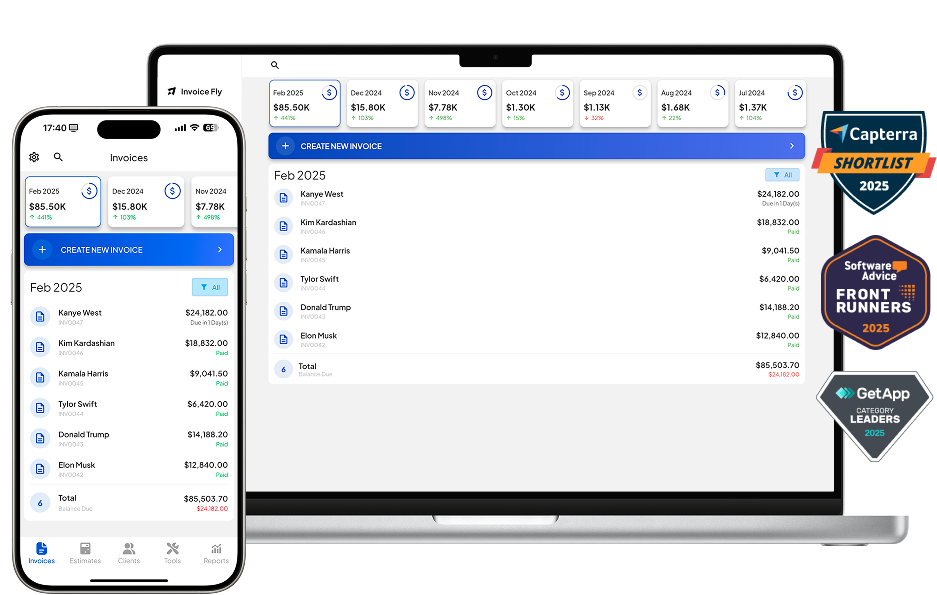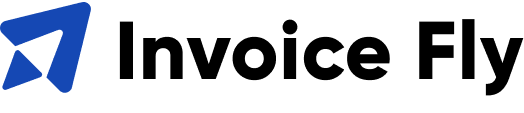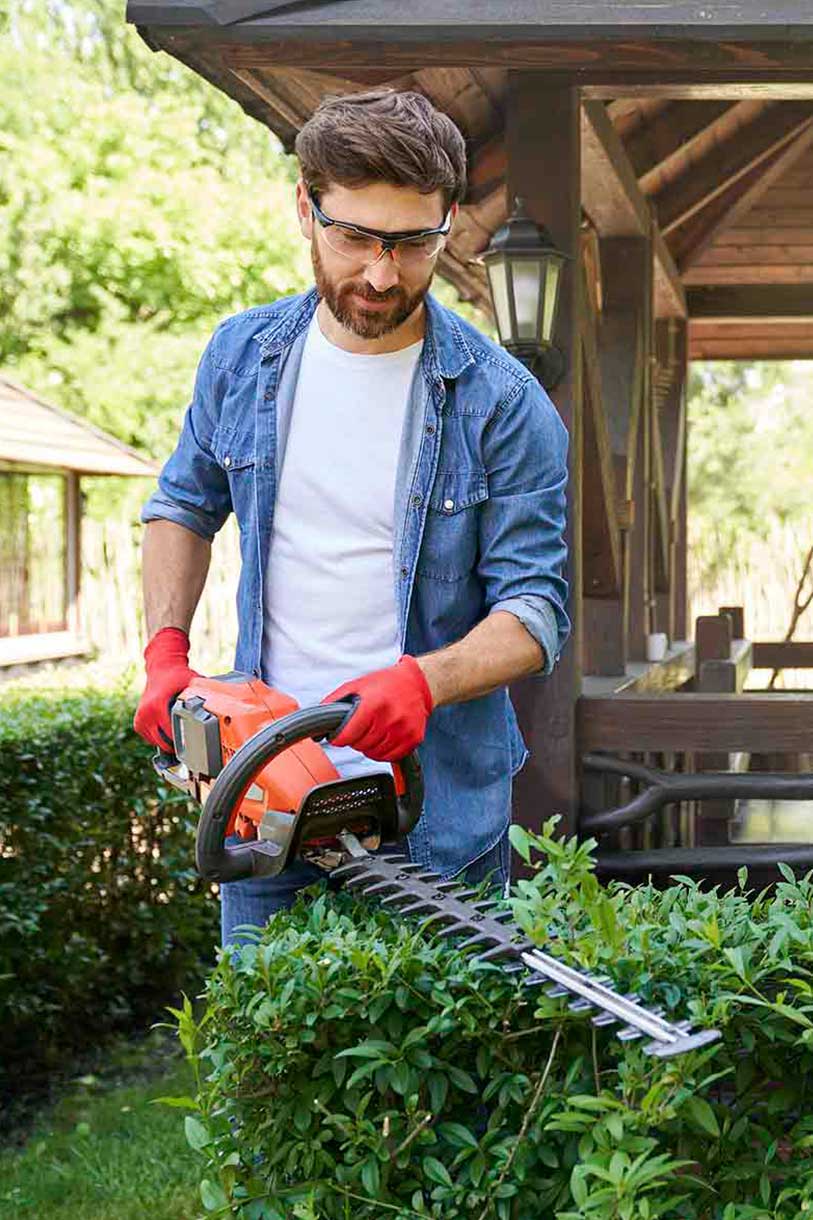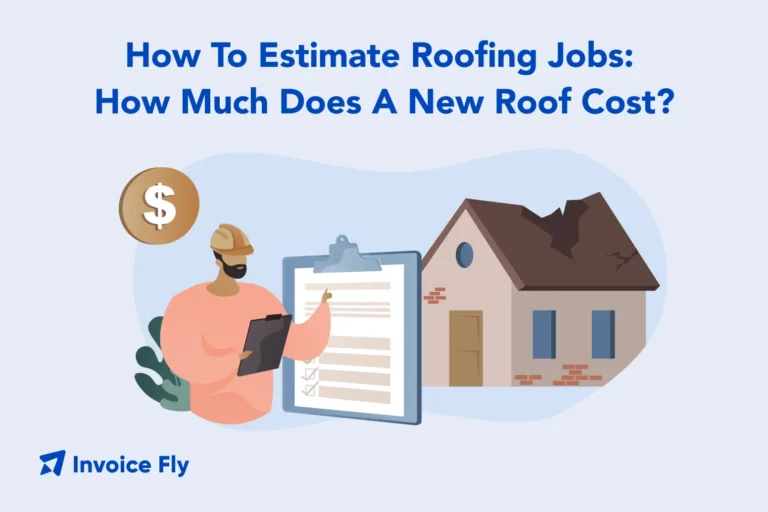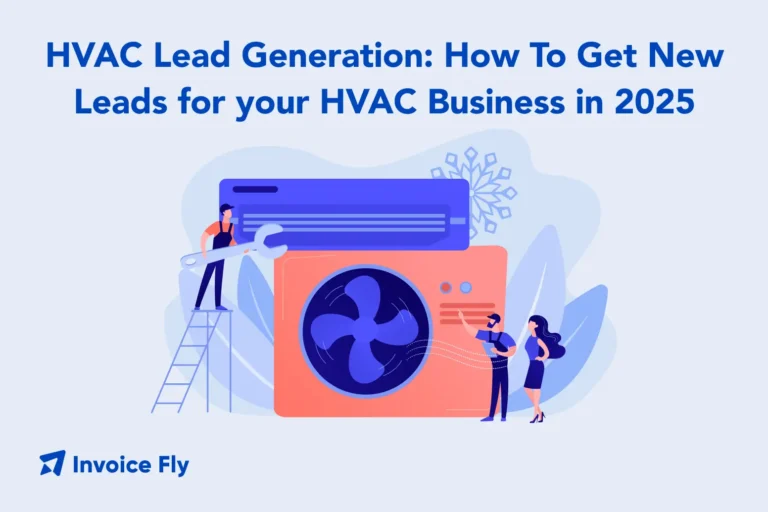- Home
- »
- Industries
We serve all the industries in the home repair service landscape
We aim to boost your business in the home repair service industry, and automate all office-related work,
so you can focus on what really matters
Learn how Invoice Fly can help you boost your business, in your industry.
All the features your business can need. From estimating and invoicing to accepting credit card and digital payments, building reports, tracking expenses, and much more.
Explore all industries:
- Appliance Repair
- Auto Detailing
- Carpentry
- Carpet Cleaning
- Cleaning
- Concrete
- Construction
- Deck Builder
- Demolition
- Dog Walking
- Drywall
- Electrical
- Elevator Service
- Excavation
- Fence Installation
- Flooring
- Garage Door Services
- Landscaping
- Lawn Care
- Masonry
- Mechanical
- Painting
- Pest Control
- Paving
- Plastering
- Plumbing
- Pressure Washing
- Remodeling
- Restoration
- Roofing
- Snow Removal
- Tree Service
- Waterproofing
- Window Installation
Stay up to date with Invoice Fly Academy
Learn more about invoicing and accounting, how to run your home service business, best practices in the contracting industry, and more!
Estimate Roofing Jobs: 2025 Cost Breakdown
HVAC Lead Generation: How To Get Them in 2025
FAQs
To convert estimates or quotes into invoices, follow these steps:
Open the estimate or quote that you want to convert. In the bottom right corner, click on the "More" button. You will see an option to convert the estimate or quote into an invoice. Select this option.
To request a deposit when creating or editing an estimate, follow these steps: Open the estimate that you want to create or edit. Scroll down the estimate You will find the option for "Deposit Request." Enable this option to request a deposit. Important: To use this feature, you need to have either Stripe or PayPal already enabled.
Yes, you can send invoices by messages or WhatsApp. Use the "Send Invoice" button and choose the PDF option. Once you have the PDF, you can send it through any method your phone supports, such as AirDrop, WhatsApp, message, Messenger, etc.
To enable online payments for your invoices, follow these steps:
1. Set Up a PayPal or Stripe Account.
2. Link your PayPal or Stripe account to InvoiceFly through the settings.
3. Open the invoice for which you want to enable online payments.
4. Scroll down until you see the PayPal or Stripe option with a toggle switch next to it.
5. Turn on the toggle switch to enable payments for that invoice.
Once you have configured the desired online payment method (PayPal, Stripe, or both), follow these steps to enable or disable them for each invoice: Click on the invoice you want to edit. Click on "Edit Invoice" and scroll down to find the option to enable or disable the selected online payment method. After enabling or disabling the selected online payment method for the invoice, click on "Save" to store the changes.
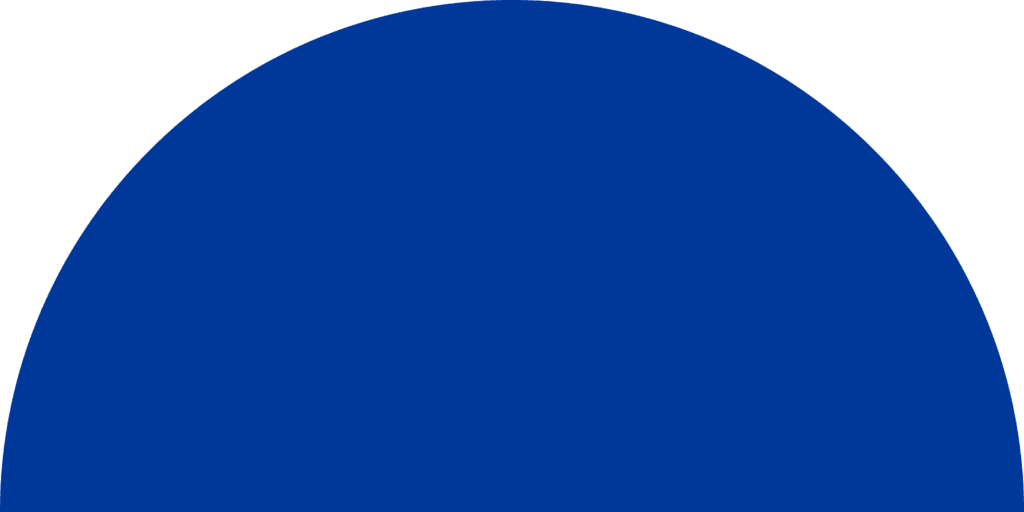
Try Invoice Fly Today
- Send quotes & invoices in seconds
- Collect card & online payments
- Receive instant notifications
- Win more jobs