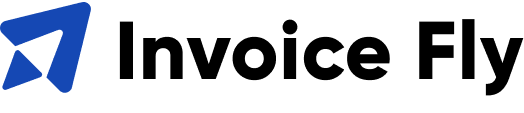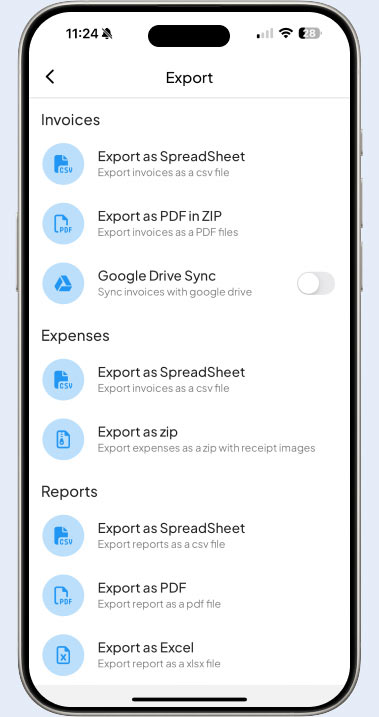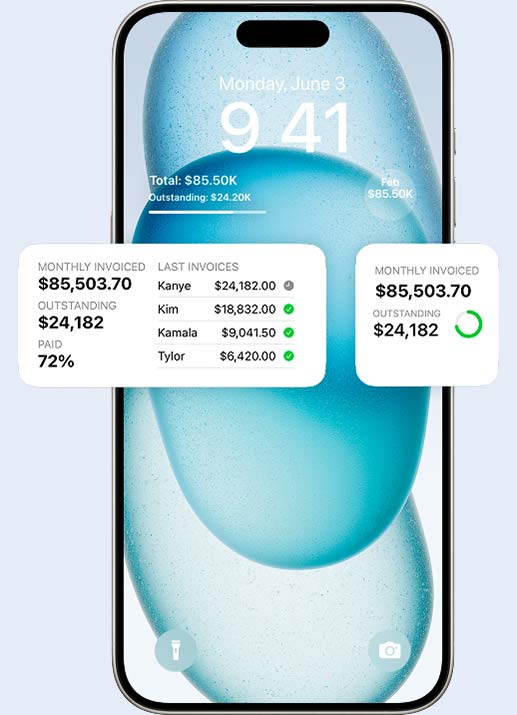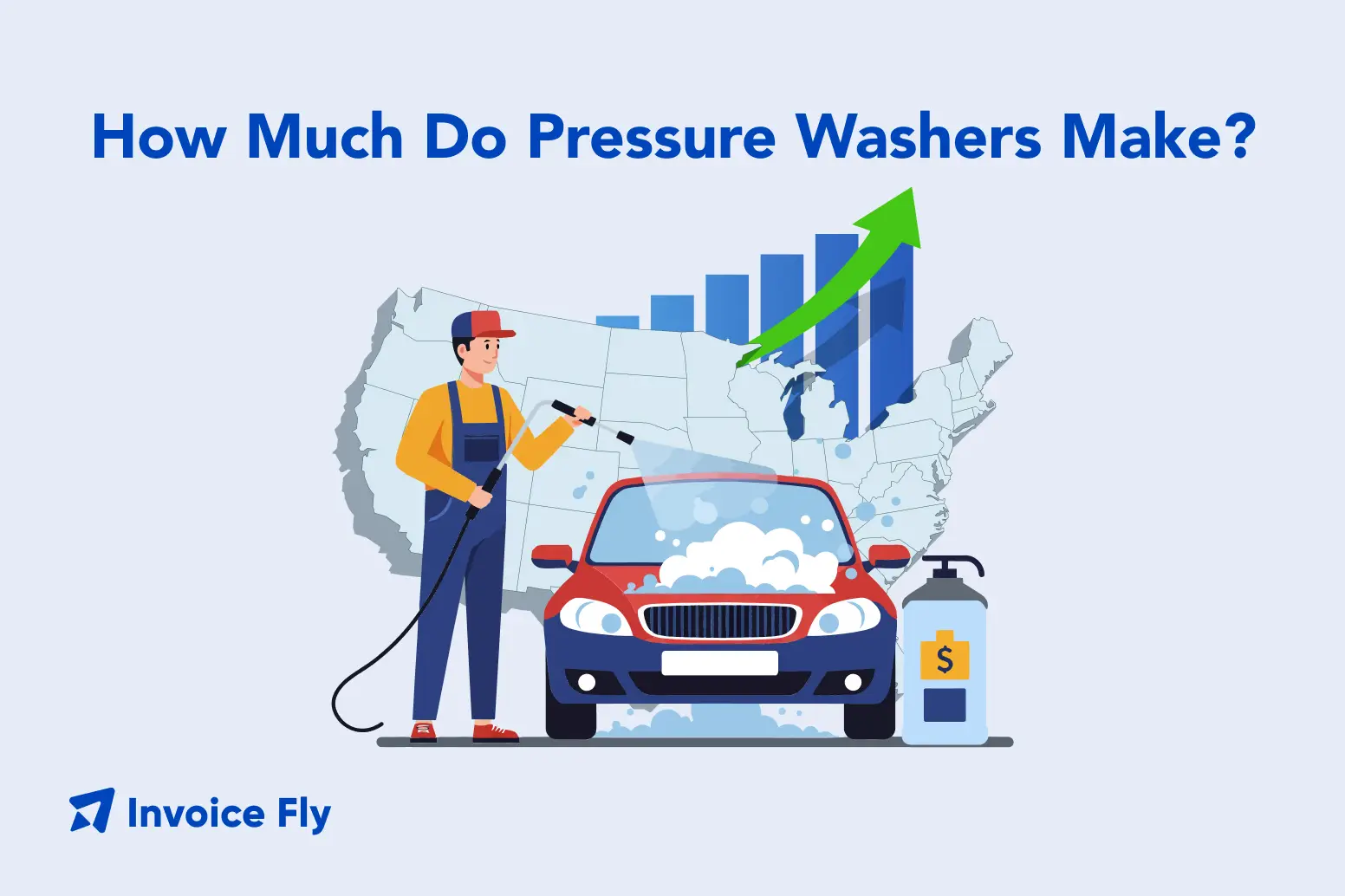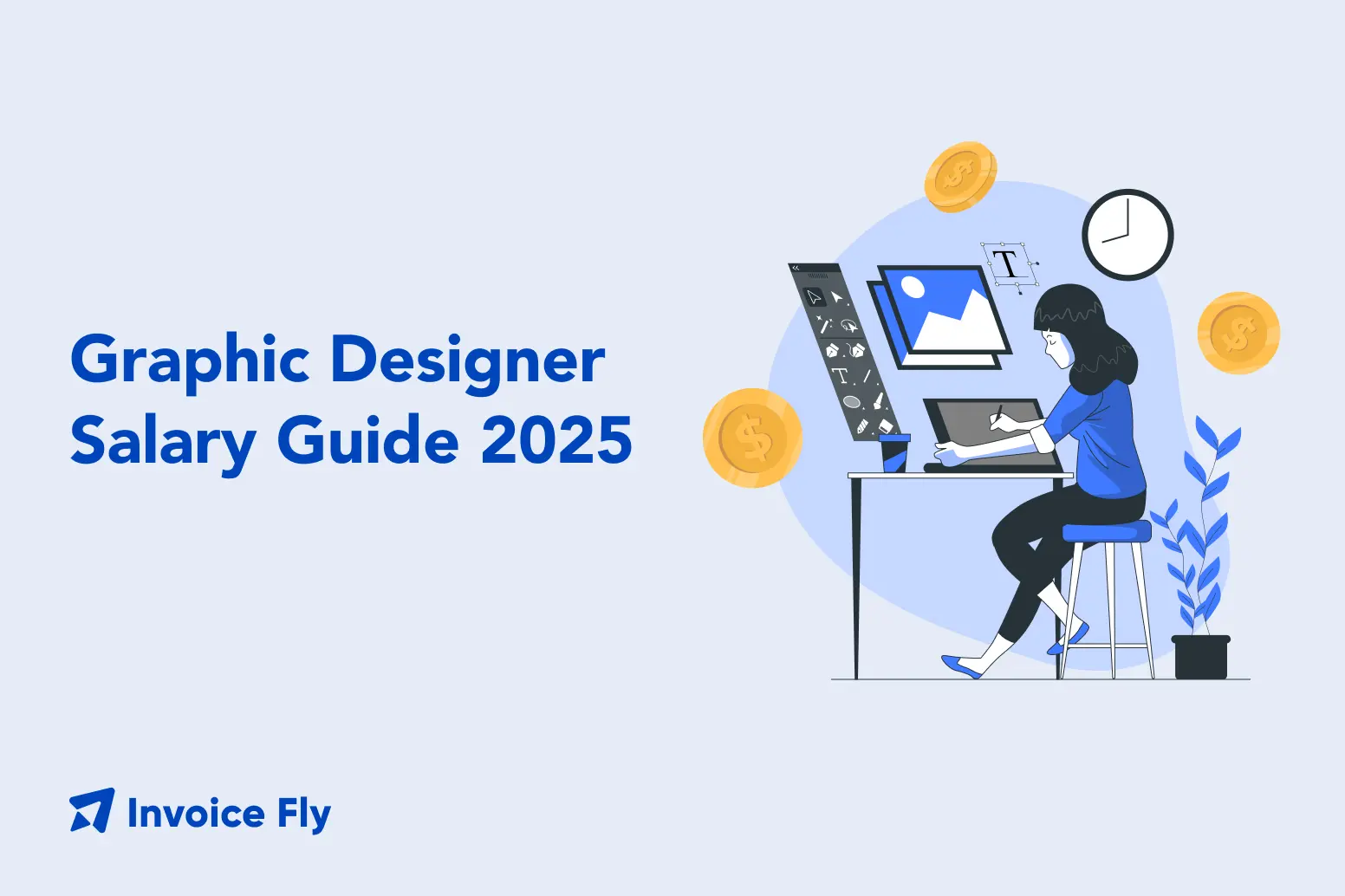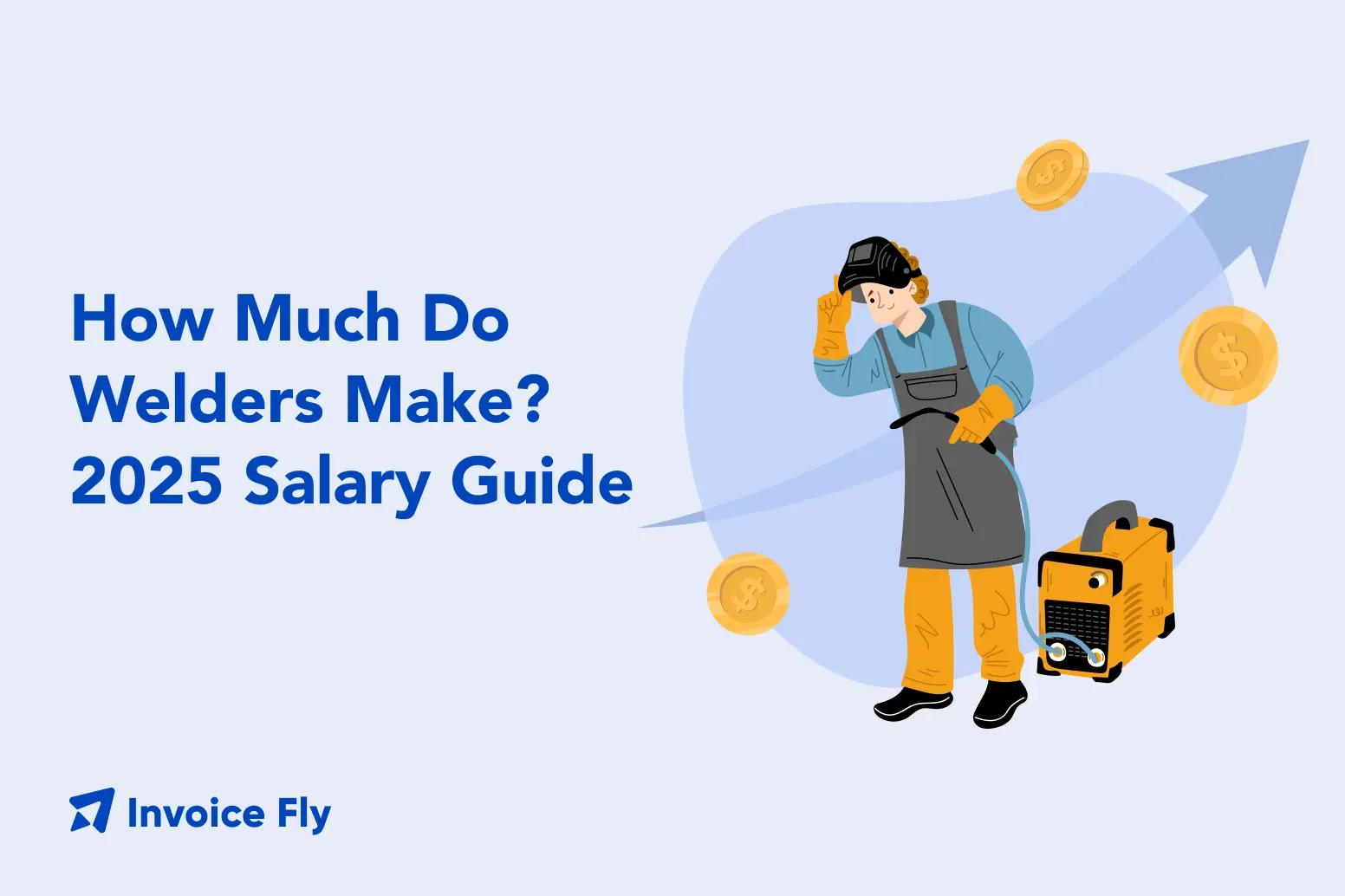- Home
- »
- Product
Features to skyrocket your service business
Running your own business is tough.
Invoice Fly helps by automating daily tasks, allowing you to focus on what matters most.
What does Invoice Fly do?
Invoice Fly is an Invoicing Software and Mobile App that helps Small Businesses, Contractors and Freelancers safe office time by automating office work.
Our features help you save office work time, increase productivity, take more jobs, invest more resources in developing your business and have happier clients.
We aim to digitalize the Home Service Industry across the United States, providing online tools to field service professionals among the most demanded contracting trades such as Handymen, Constructors, Plumbers, Electricians, Carpenters, Landscapers and many more.
Run your business with ease
All the features your business needs. From estimating and invoicing to accepting credit card and digital payments, building reports, tracking expenses, and much more.
Approve Estimates
Send estimates with a few clicks
- Add Headline & Due Date
- Turn Estimates into Quotes
- Add Clients & Items
- Request Deposits
- Add Discounts & Taxes
- Get paid by PayPal or Stripe
- Sync with your Bank
- Request Client's Signature
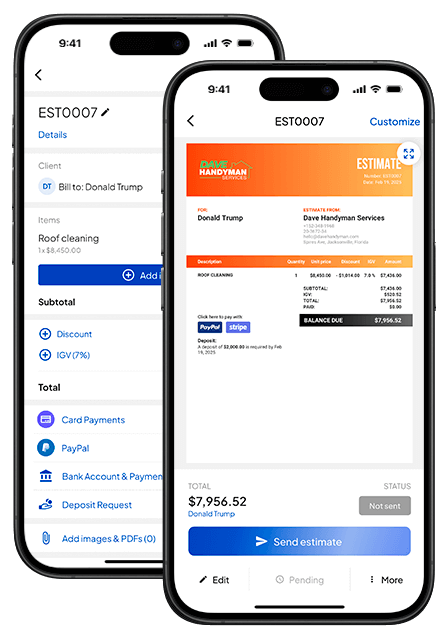
Send Invoices
Invoice your customers in seconds
- Headline & Due Date
- PO number
- Clients & Items
- Job Images
- Discounts & Taxes
- Online Payments
- Bank Account Sync
- Additional Notes
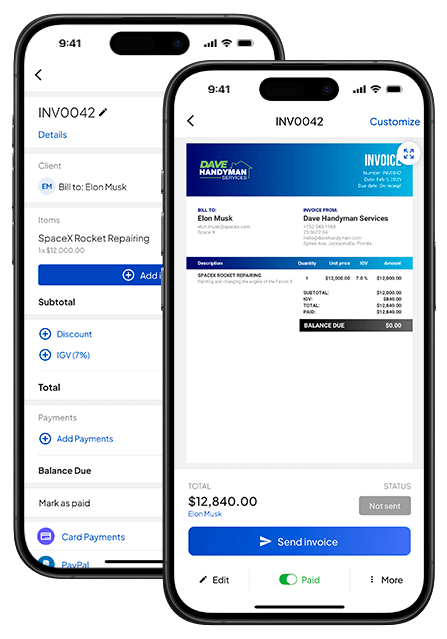
Client Hub
All your client's details in one place
- Manage your client's details
- Create new invoices
- Track client's revenue
- Sort your clients
- Download statements
- Group your clients in Tags
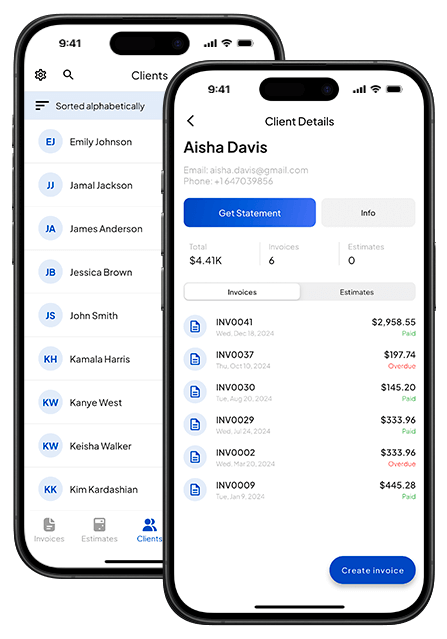
Try Invoice Fly today
Boost your business by sending invoices, building reports, saving time and getting paid faster for your services.
Tools for your Service Business
Digital tools to help you run your business with ease.
Build Reports
By receiving invoices and scanning receipts, you can build insightful reports and track the performance of your business, at any time and from anywhere
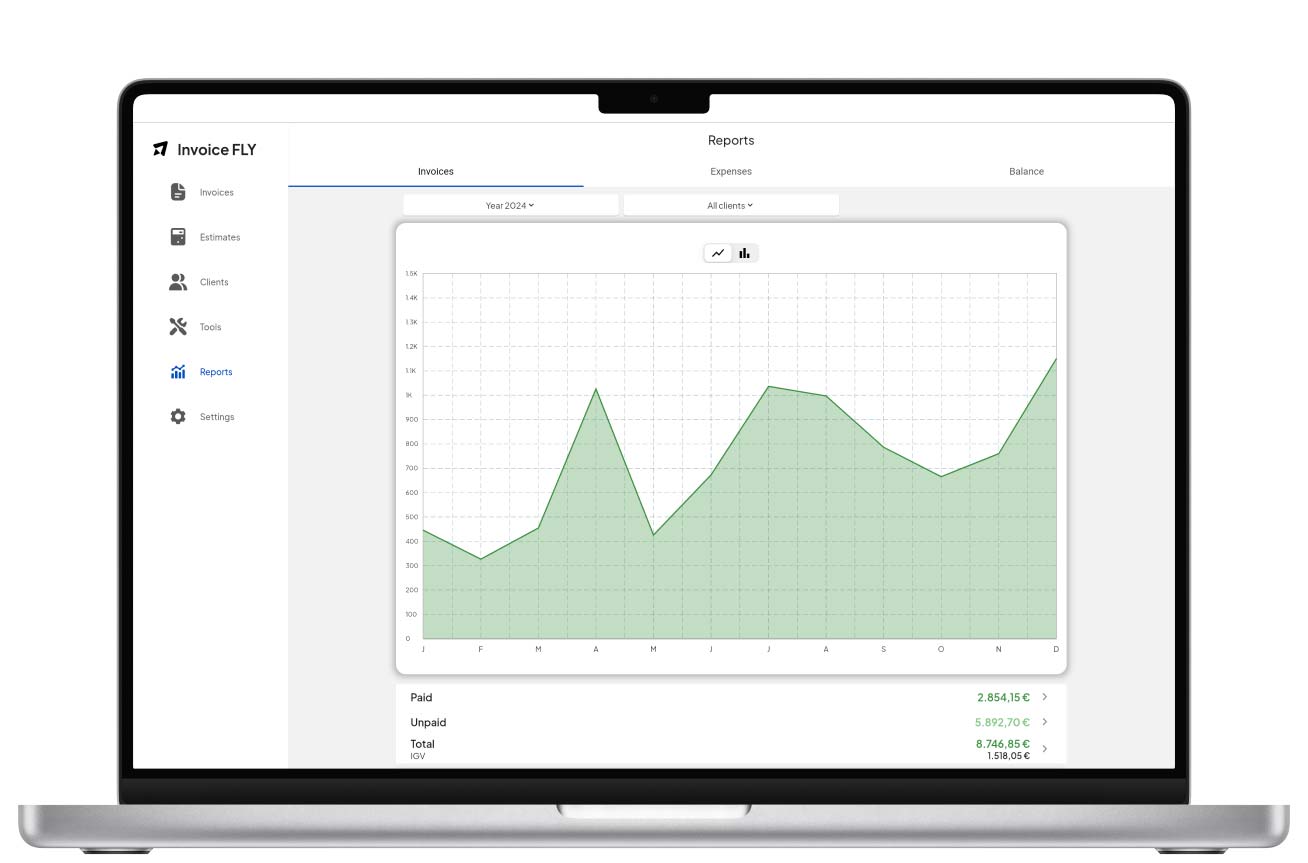
“Thanks to Invoice Fly, I no longer have to chase my customers. By sending invoices, I get paid much faster without feeling like I’m annoying them.”

Emily Johnson
Owner @ Landscapers Johnson

Based on +1.500 reviews on Apple Store
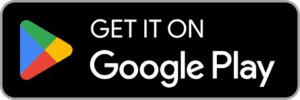
Based on +950 reviews on Google Play Store
FAQs
To convert estimates or quotes into invoices, follow these steps:
Open the estimate or quote that you want to convert. In the bottom right corner, click on the "More" button. You will see an option to convert the estimate or quote into an invoice. Select this option.
To request a deposit when creating or editing an estimate, follow these steps: Open the estimate that you want to create or edit. Scroll down the estimate You will find the option for "Deposit Request." Enable this option to request a deposit. Important: To use this feature, you need to have either Stripe or PayPal already enabled.
Yes, you can send invoices by messages or WhatsApp. Use the "Send Invoice" button and choose the PDF option. Once you have the PDF, you can send it through any method your phone supports, such as AirDrop, WhatsApp, message, Messenger, etc.
To enable online payments for your invoices, follow these steps:
1. Set Up a PayPal or Stripe Account.
2. Link your PayPal or Stripe account to InvoiceFly through the settings.
3. Open the invoice for which you want to enable online payments.
4. Scroll down until you see the PayPal or Stripe option with a toggle switch next to it.
5. Turn on the toggle switch to enable payments for that invoice.
Once you have configured the desired online payment method (PayPal, Stripe, or both), follow these steps to enable or disable them for each invoice: Click on the invoice you want to edit. Click on "Edit Invoice" and scroll down to find the option to enable or disable the selected online payment method. After enabling or disabling the selected online payment method for the invoice, click on "Save" to store the changes.
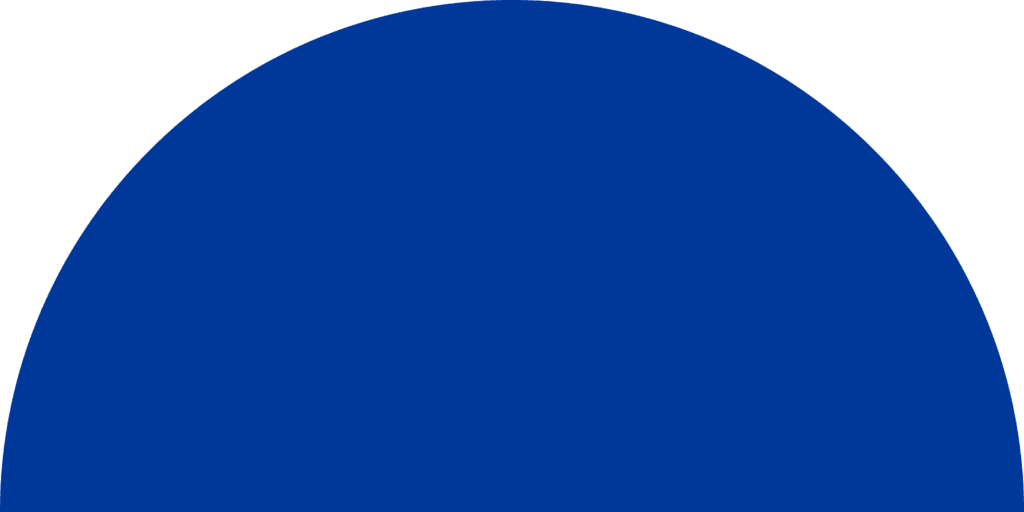
Try Invoice Fly Today
- Send quotes & invoices in seconds
- Collect card & online payments
- Receive instant notifications
- Win more jobs
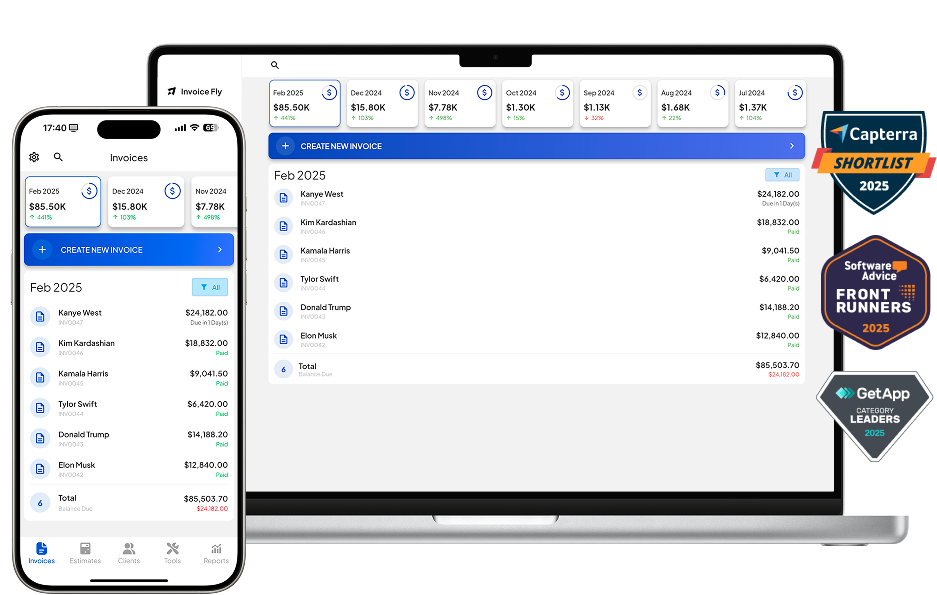
Stay up to date with Invoice Fly Academy
Learn more about invoicing and accounting, how to run your home service business, best practices in the contracting industry, and more!